- Published on
Tmux config for v3.2 and later
- Authors
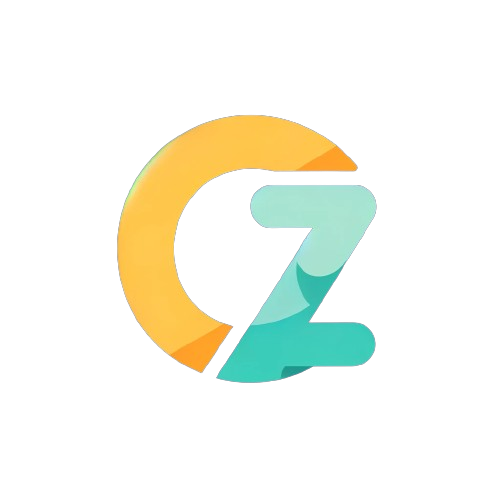
- Name
- Ömer Engin ÖZ
- @ngeeen
Tmux is an amazing tool for developers, sysadmins and devops. You can use tmux to multiplex the terminal. You can use screen either. In linux I am using tmux for several reasons. For example you can divide terminal to panels. One panel can indicate the logs and vi or vim can open in the other panel in the same window. Or you want to run a bash command in the background.
I was using tmux version 2 on the corparate server and I have an amazing configuration. However, with the version 3.2 most of configurations were depricated or removed. So I've updated the config for the new version of tmux. You can copy the following config into the ~/.tmux.conf file.
open tmux config
sudo vi ~/.tmux.conf
configurations
# Set escape time to off for smoother VI experience
set -sg escape-time 0
# Use C-a as prefix key
set -g prefix C-a
# Use 256 colors
set -g default-terminal "screen-256color"
# Enable mouse functionality
set -g mouse on
# Start window and pane numbering at 1
set -g base-index 1
set -g pane-base-index 1
set -g renumber-windows on
# Disable window renaming by users
set -g allow-rename off
# Set scrollback history limit
set -g history-limit 5000
# Bindings
unbind %
bind | split-window -h
bind _ split-window -v
unbind [
bind Escape copy-mode
unbind p
bind p paste-buffer
bind-key -T copy-mode-vi v send -X begin-selection
bind-key -T copy-mode-vi y send -X copy-selection
bind-key -T copy-mode-vi V send -X rectangle-toggle
# Move X clipboard content to tmux paste buffer
bind C-p run "tmux set-buffer - \"$(xclip -o)\"; tmux paste-buffer"
# Move tmux copy buffer content to X clipboard
bind C-y run "tmux save-buffer - | xclip -i"
# Send prefix key with C-a
bind C-a send-prefix
# Switch to last window with "a"
bind a last-window
# Status line configuration
set -g status-bg colour235
set -g message-style fg=colour222
set -g status-justify centre
set -g status-left-length 100
set -g pane-border-style fg=white,bg=colour234
set -g message-style bg=colour235
set -g status-right-length 100
set -g status-right '
#[fg=colourX,bg=colourY] #(element) # Set colors for the element
# Add similar escape sequences for other elements
'
set -g message-command-style bg=colour238
# Set both active and inactive pane borders to have a white foreground and a dark gray background
set -g pane-border-style fg=white,bg=colour234
setw -g window-status-separator ''
# Set basic colors for all windows and define active window colors
set -g window-status-style "fg=colour235,bg=colour234"
set -g window-status-current-style "fg=colour222,bg=colour238"
# Status left configuration
set -g status-left '#[fg=colour232,bg=colour154] #S #[fg=colour154,bg=colour238,nobold,nounderscore,noitalics]#[fg=colour222,bg=colour238] #W #[fg=colour238,bg=colour235,nobold,nounderscore,noitalics]#[fg=colour121,bg=colour235] #(whoami) #(uptime | cut -d " " -f 1,2,3) #[fg=colour235,bg=colour235,nobold,nounderscore,noitalics]'
# Status right configuration
set -g status-right '#[fg=colour235,bg=colour235,nobold,nounderscore,noitalics]#[fg=colour121,bg=colour235] %r %a %Y #[fg=colour238,bg=colour235,nobold,nounderscore,noitalics]#[fg=colour222,bg=colour238] #H #[fg=colour154,bg=colour238,nobold,nounderscore,noitalics] #(rainbarf --battery --remaining --no-rgb) '
# Window status format
setw -g window-status-format '#[fg=colour235,bg=colour235,nobold,nounderscore,noitalics]#[default] #I #W #[fg=colour235,bg=colour235,nobold,nounderscore,noitalics]'
# Window status current format
setw -g window-status-current-format '#[fg=colour235,bg=colour238,nobold,nounderscore,noitalics]#[fg=colour222,bg=colour238] #I #W #F #[fg=colour238,bg=colour235,nobold,nounderscore,noitalics]'
bind-key -n 'C-h' if-shell "$is_vim" "send-keys C-h" "select-pane -L"
bind-key -n 'C-j' if-shell "$is_vim" "send-keys C-j" "select-pane -D"
bind-key -n 'C-k' if-shell "$is_vim" "send-keys C-k" "select-pane -U"
bind-key -n 'C-l' if-shell "$is_vim" "send-keys C-l" "select-pane -R"
bind C-l send-keys 'C-l'
bind -n M-h previous-window
bind -n M-l next-window
bind -n M-Left previous-window
bind -n M-Right next-window
# Reload the config.
bind r source-file ~/.tmux.conf \; display "Reloaded ~/.tmux.conf"
# Set panel title
bind t command-prompt -p "Panel title:" "send-keys 'printf \"'\\033]2;%%\\033\\\\'\"' C-m"
# Do not load them if remote, since it's probably a nested tmux and I want an
# easy way to differentiate the two
if-shell 'test -z "$SSH_CLIENT"' \
"source-file ~/.tmux-theme.conf"
usage
If you have opened session before tmux attach will make you attach to the last session. Default tmux uses Ctrl + B we changed this with Ctrl + A.
create new window
Ctrl + A + C
create new vertical pane
Ctrl + A + |
create new horizontal pane
Ctrl + A + _
zoom to current pane
Ctrl + A + Z
select window or pane
You can use mouse in the terminal to select pane or window. If you are stick to terminal then;
for select pane
Ctrl + A + direction keys(up, down, right, left)
for select window
Ctrl + A + numkeys